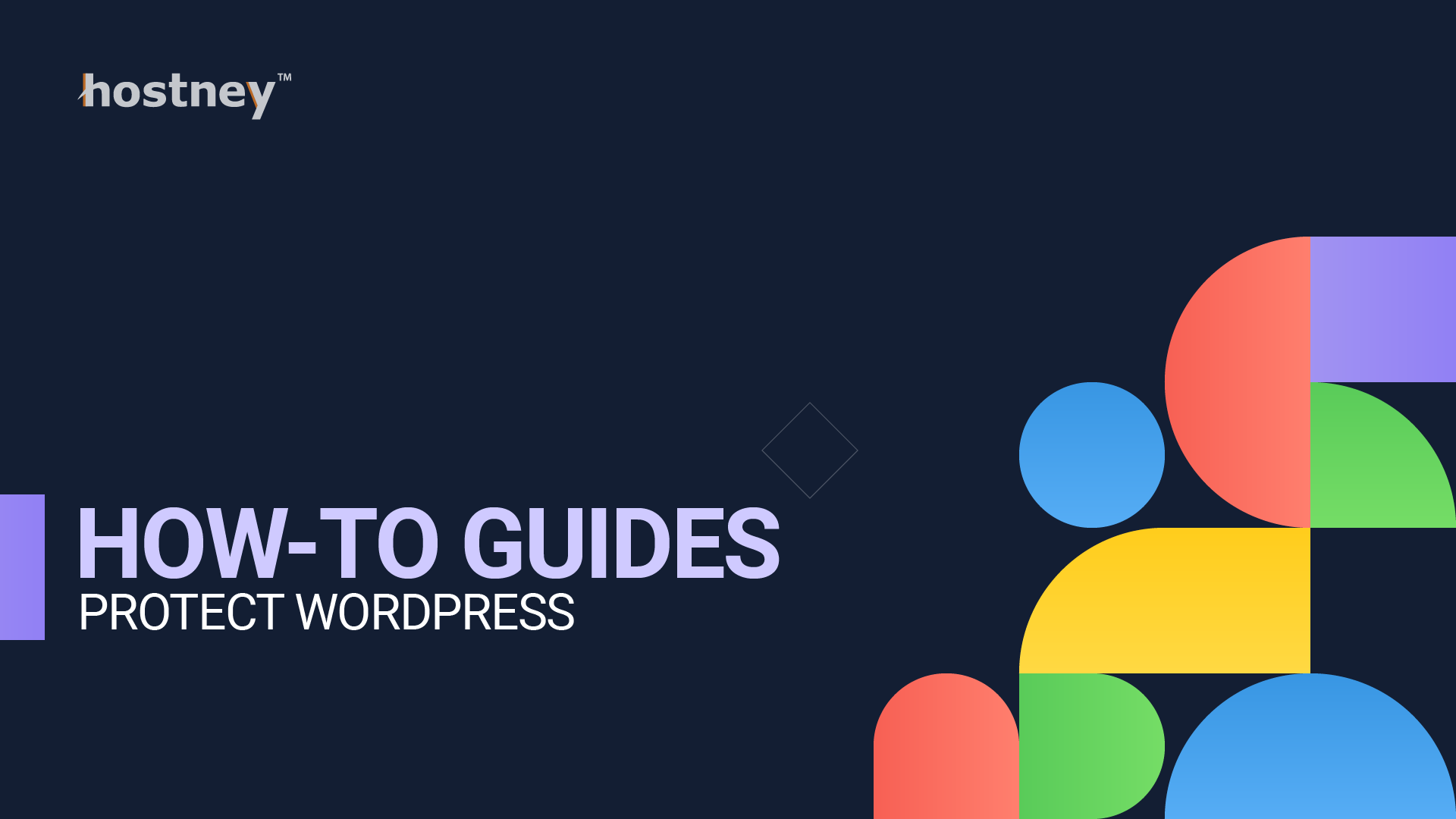
Table of Contents
WordPress is a powerful and popular platform for building websites, but its widespread use makes it a prime target for malicious actors. To protect WordPress from threats and vulnerabilities, it's crucial to implement robust security measures. In this comprehensive guide, we will explore the best practices, plugin recommendations, and real-life examples to help you fortify your WordPress site's defenses. By the end of this article, you'll have a strong foundation for protecting your website and its valuable content.
1. Update Regularly
Regular updates are the cornerstone of WordPress security. The WordPress team frequently releases updates that patch security vulnerabilities and improve overall performance. Neglecting updates can leave your site exposed to threats. Make sure to keep your WordPress core, themes, and plugins up to date. Failing to do so can result in serious security breaches.
Examples of Vulnerabilities Due to Outdated Software
- In 2019, the "Social Warfare" plugin had a critical vulnerability that allowed attackers to take over websites. Many users were affected because they had not updated the plugin to the patched version. To protect WordPress, it's essential to maintain your plugins with regular updates.
- WordPress itself has seen security vulnerabilities in the past that were swiftly addressed through updates. Sites running outdated versions were at risk.
2. Strong Passwords and User Management
Passwords are often the weakest link in website security. Encourage users to create strong, unique passwords and educate them on the importance of password security and multifactor authentication. WordPress has built-in features for managing user roles and permissions, ensuring that only authorized users can access sensitive areas of your site.
Plugin Recommendations for Password Management
- iThemes Security: This plugin offers password security features, including password expiration and brute force protection.
- LastPass and NordPass: Popular password managers that help users generate and store complex passwords securely.
3. Protect WordPress with Firewalls and Security Plugins
Firewalls act as a barrier between your site and potential threats. Consider implementing a Web Application Firewall (WAF) to filter out malicious traffic. Additionally, security plugins can provide a range of protection, from firewall features to malware scanning and intrusion detection.
Configuring a Firewall: A Step-by-Step Guide
- Choose a reputable security plugin like Wordfence or Sucuri Security.
- Install and activate the plugin.
- Configure firewall settings to block malicious traffic.
- Regularly review and update your firewall rules.
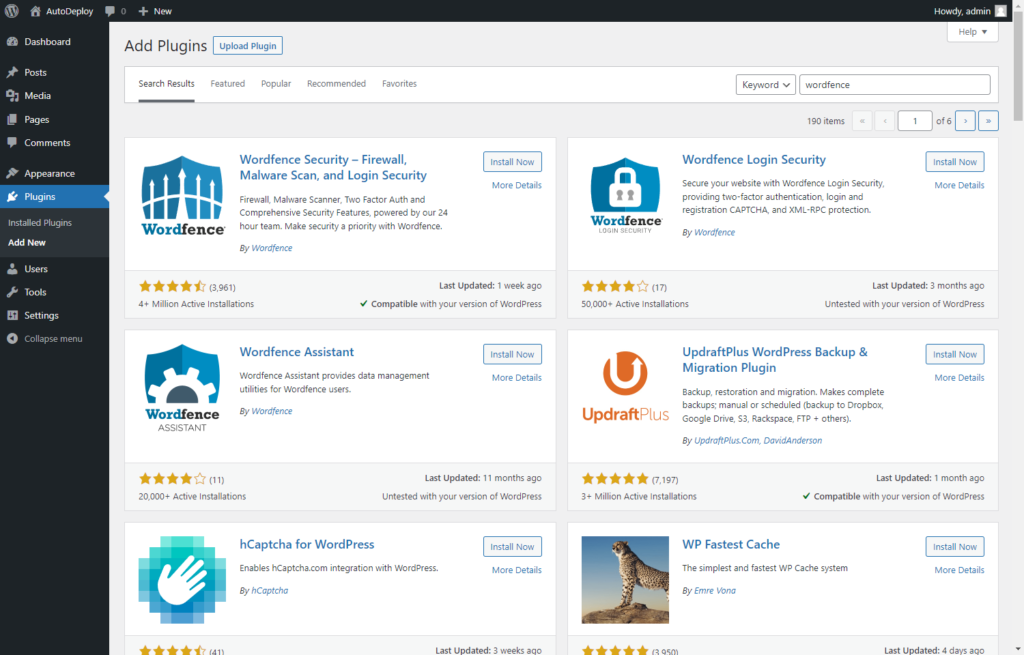
4. File and Data Protection
Protect critical files like wp-config.php from unauthorized access. Implement SSL/TLS encryption to secure data transmitted between your site and users. Regular backups are essential for quick recovery in case of a security breach.
Backups: A Lifesaver in Case of a Breach
In 2020, a popular plugin, "File Manager," had a critical vulnerability that led to site infections. Users who had recent backups were able to restore their sites quickly and minimize damage.
To learn more about WordPress Backups and how to protect WordPress files and databases, check out our 'How to Back Up WordPress Manually' guide.
5. Two-Factor Authentication (2FA)
2FA adds an extra layer of security by requiring users to provide two forms of identification before gaining access. It's an effective way to thwart unauthorized access even if a password is compromised.
Protect WordPress with Two-Factor Authentication
- Choose a 2FA plugin like Google Authenticator or Authy.
- Install and activate the plugin.
- Configure 2FA settings for user accounts.
- Users will need to use a secondary authentication method (e.g., a smartphone app) when logging in.
6. Malware Scanning and Removal
Regularly scan your website for malware and promptly remove any threats. Plugins like Sucuri Security and Wordfence offer malware scanning and removal features to keep your site clean.
Recommended Malware Scanners and Removal Tools
- Sucuri Security: Offers both scanning and cleanup services with a focus on security monitoring.
- Wordfence: Scans files for malware signatures and known backdoors and provides real-time alerts.
Did you know that Hostney provides real-time malware protection for your website data?
7. Login Security
Protect against brute force attacks by limiting login attempts and customizing your login URL. These measures can deter malicious actors from trying to gain unauthorized access to your site.
Customizing Your Login URL
Use a plugin like "WPS Hide Login" to change the default login URL from "/wp-login.php" to something unique. This adds an extra layer of security.
8. Content Security Policies (CSP)
Content Security Policies (CSP) are a crucial defense against cross-site scripting (XSS) and data injection attacks. Implementing CSP headers helps you define which sources of content are trusted, reducing the risk of malicious code execution on your site.
Implementing CSP on Your Site
- Use a plugin like "HTTP Security" to easily add CSP headers to your site.
- Customize your CSP policy to specify allowed sources for scripts, styles, images, and other content.
- Regularly monitor your CSP reports to fine-tune your policy and address potential issues.
9. Secure Hosting and Server Practices
Choosing a secure web hosting provider like Hostney and implementing server hardening techniques are fundamental to WordPress security. A reputable host will have security measures in place to protect WordPress and your site's environment.
Server Hardening Techniques
- Disable unnecessary services and ports to reduce attack surfaces.
- Keep your server software up to date, including the operating system and web server (e.g., Apache or Nginx).
- Implement strong firewall rules and access controls to limit unauthorized access.
- Implement system-level container-based user isolation.
- Use a Content Delivery Network like Cloudflare.
Did you know that Hostney uses CloudLinux to protect WordPress and databases in shared web hosting? Each web hosting plan comes with free Cloudflare integration.
10. Monitoring and Incident Response
Real-time monitoring helps you detect and respond to security threats promptly. Developing an incident response plan ensures you have a clear strategy in place if a security breach occurs.
Developing an Incident Response Plan
- Identify key personnel responsible for security incident management.
- Create a step-by-step incident response plan, including roles and responsibilities.
- Conduct periodic drills to ensure your team knows how to respond effectively.
Conclusion
Protecting your WordPress site is a continuous effort that requires diligence and a proactive approach. By implementing the best practices outlined in this guide, utilizing recommended security plugins, and learning from real-world examples, you'll establish a strong defense against potential threats. Remember that security is an ongoing commitment, and staying informed about the latest security trends and vulnerabilities is essential. With the right measures in place, your WordPress site will remain secure, allowing you to focus on its growth and success.