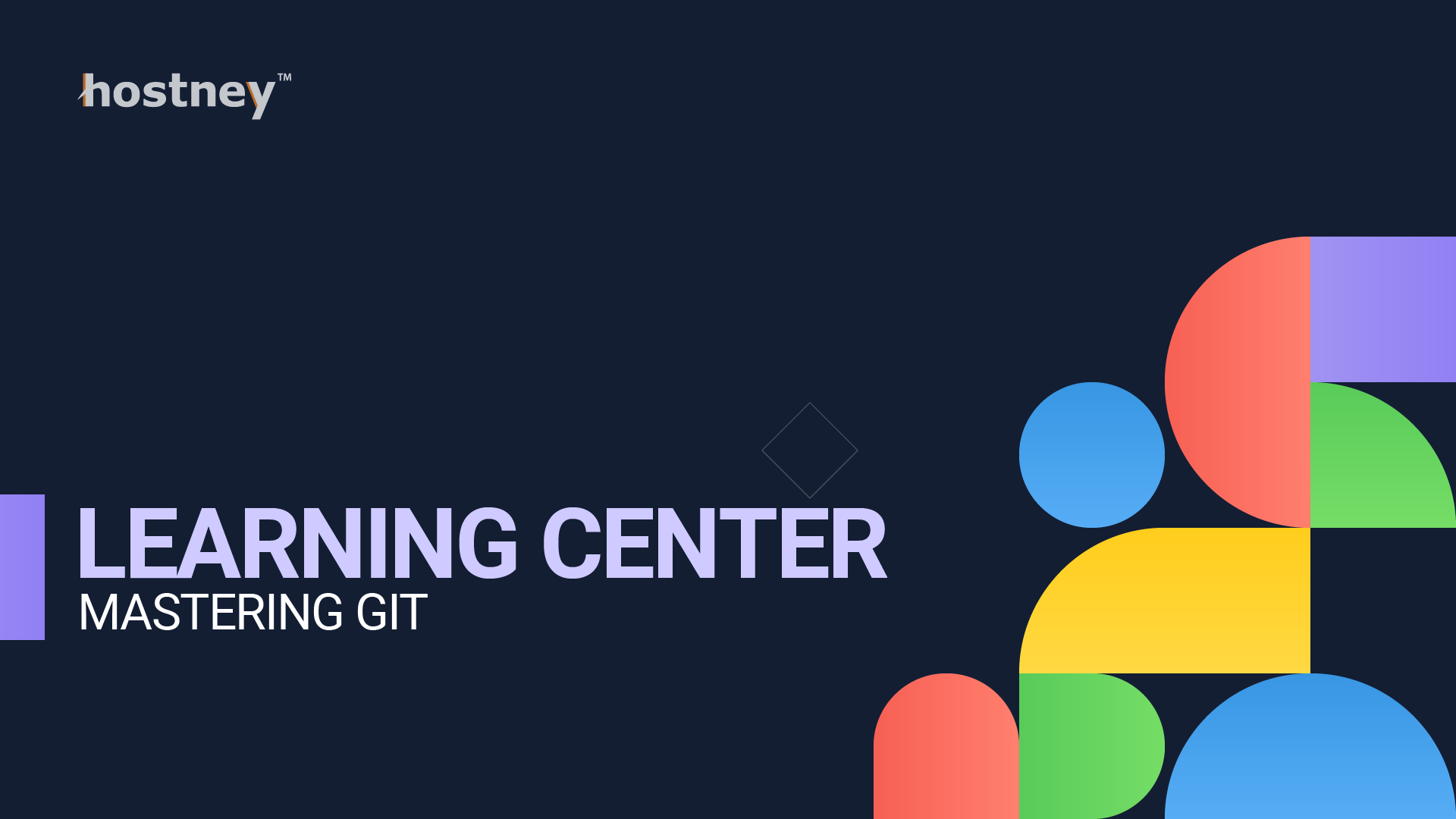
Table of Contents
Introduction
Git, the distributed version control system, has revolutionized the way developers collaborate on software projects. Whether you're a seasoned developer or just beginning your coding journey, understanding Git is essential. This comprehensive guide will walk you through the ins and outs of Git, covering both Linux and Windows environments.
1. Understanding Git
What is Git?
Git is a distributed version control system that enables developers to track changes in their codebase and collaborate efficiently. It was created by Linus Torvalds in 2005 and has since become the industry standard for version control.
Git's distributed nature allows developers to work on their local copies of a project, making it fast and adaptable for both small and large teams. It offers complete transparency and traceability of changes to your code.
Why Use Git?
- Collaboration: Git simplifies collaboration among developers. Multiple team members can work on the same project without conflicts.
- Version History: Git maintains a complete history of all changes, making it easy to track who made what changes and when.
- Branching: Developers can create branches for new features or bug fixes without disrupting the main codebase.
- Security: Your code is stored locally, reducing the risk of data loss. Git also provides encryption for secure communication.
- Open Source: Git is open-source, meaning anyone can use and contribute to it.
Basic Concepts: Repositories, Commits, and Branches
- Repositories: A Git repository (or repo) is a directory that contains your project files and the entire revision history. There are local and remote repositories.
- Commits: A commit represents a snapshot of your code at a specific point in time. Commits are created to record changes made to the project.
- Branches: Branches are separate lines of development. You can have a master branch for stable code and create feature or bug-fix branches for specific tasks.
2. Installing Git
Linux
Using Package Managers
On a Linux server, Git can be installed using package managers:
Debian/Ubuntu (apt):
sudo apt-get update
sudo apt-get install gitRed Hat/CentOS (yum):
sudo yum install gitWindows
Downloading and Installing Git for Windows
- Visit the Git for Windows download page.
- Download the installer and run it.
- Follow the installation wizard's instructions, selecting the desired options.
Once installed, you can access Git via the Git Bash command-line interface.
3. Configuring Git
Global and Local Configuration
Git allows you to set configuration values globally or locally for each project.
Global Configuration: This applies to your user account across all Git projects.
git config --global user.name "Your Name"
git config --global user.email "youremail@example.com"
Local Configuration: This is project-specific.
git config user.name "Your Name"
git config user.email "youremail@example.com"
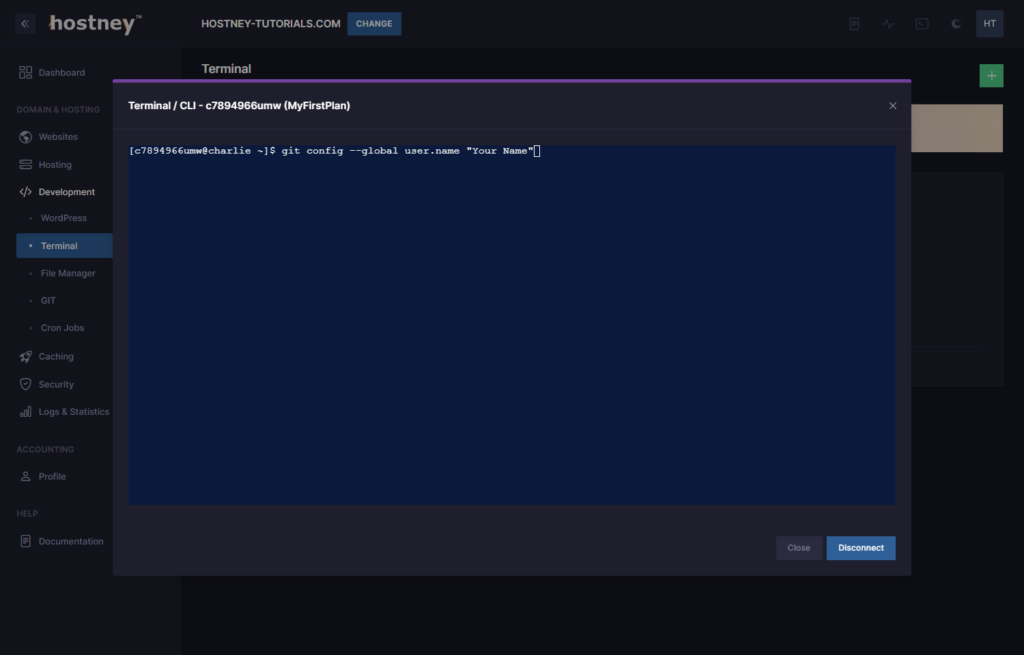
Setting Your Name and Email
Setting your name and email is important for identifying your commits.
git config --global user.name "Your Name"
git config --global user.email "youremail@example.com"
These configurations will be associated with every commit you make.
4. Creating and Cloning Repositories
Creating a New Repository
To create a new Git repository, navigate to your project directory and run:
git init
This initializes a new repository in the current directory.
Cloning an Existing Repository
To clone an existing repository from a remote server, use the git clone command. Replace <repository_url> with the URL of the Git repository you want to clone:
git clone <repository_url>
For example, to clone a GitHub repository:
git clone https://github.com/username/repo.git
GitHub and GitLab
GitHub and GitLab are popular platforms for hosting Git repositories. They offer user-friendly web interfaces for managing your repositories and collaborating with others.
5. Basic Workflow
Staging and Committing Changes
The basic Git workflow involves making changes, staging them, and committing them:
- Make changes to your project files.
- Stage changes using
git add:
git add filename
- Commit changes using git commit:
git commit -m "Description of changes"
Checking the Status
To check the status of your working directory and see which files are staged or modified, use:
git status
This command provides an overview of the changes in your project.
Viewing Commit History
To view the commit history, use:
git log
This displays a list of commits, including commit messages, authors, and timestamps.
Undoing Changes
If you need to undo changes, Git provides various commands:
To discard changes in your working directory:
git checkout -- filename
To unstage changes:
git reset filename
To revert to a previous commit:
git reset --hard <commit_hash>This section covers the fundamentals of Git, from installation to basic commands. In the following sections, we'll dive deeper into Git features, branching, collaboration, and best practices for efficient version control.
6. Branching and Merging
Branching
Branching is one of Git's most powerful features. It allows you to create separate lines of development without affecting the main codebase. Here's how to work with branches:
Creating a New Branch:
To create a new branch, use the following command:
git branch new-branch
Switching to a Branch:
To switch to a different branch, use:
git checkout branch-name
Deleting a Branch:
To delete a branch, use:
git branch -d branch-name
Merging Changes
Once you've made changes in a branch and want to incorporate them into the main codebase (typically the master branch), you can use the following commands:
Merge Changes from a Branch:
git checkout master
git merge feature-branch
Resolving Conflicts:
If there are conflicts during the merge, you'll need to manually resolve them. Open the conflicting file, make the necessary adjustments, and then commit the changes.
7. Collaborating with Others
Remote Repositories
In a team setting, it's common to have a central remote repository where team members can push and pull changes. The most popular hosting services for remote repositories are GitHub and GitLab.
Pushing and Pulling Changes
Pushing Changes:
To send your changes to a remote repository, use:
git push origin branch-name
Pulling Changes:
To get the latest changes from the remote repository, use:
git pull origin branch-name
Handling Pull Requests (GitHub)
If you're using GitHub, pull requests are a way to propose changes to a repository. Other team members can review and discuss your changes before merging them into the main codebase.
8. Advanced Features
Rebasing
Rebasing allows you to modify the commit history. It can make your commit history cleaner and more logical. To rebase a branch:
git checkout feature-branch
git rebase master
Tagging
Tags are a way to mark specific points in your project's history. It's often used for version releases. To create a tag:
git tag -a v1.0 -m "Version 1.0"
git push --tags
Hooks
Git hooks are scripts that run automatically at key points in the Git workflow. You can use them to enforce coding standards, run tests, or trigger deployment.
Cherry-Picking
Cherry-picking allows you to apply a single commit from one branch to another. To cherry-pick a commit:
git cherry-pick commit-hash
9. Best Practices
Writing Descriptive Commit Messages
Clear and concise commit messages make it easier for your team to understand the purpose of each change.
Ignoring Files and Directories
Use a .gitignore file to specify files and directories that Git should ignore.
Keeping Your Repository Clean
Remove old and unused branches to keep your repository tidy.
Using .gitignore
The .gitignore file helps you exclude files or directories that shouldn't be tracked by Git.
Conclusion
In the world of software development, Git is the backbone of version control. Mastering Git is a valuable skill that can streamline your workflow, increase collaboration, and ensure code quality. Whether you're working on a Linux server or a Windows server, Git's versatility and power make it an essential tool for every developer.
Check out the Official Git Documentation.
Not a customer yet? Try our web hosting services without any obligation.