
Table of Contents
Before proceeding with this mini-guide, it is assumed that you have already set up and have a functional Virtual Host. If you haven't done so, please consult the Virtual Host or Quick Start guides for detailed information.
Navigate to "Hosting" > "MySQL Databases".
Create MySQL Database
Prior to creating a MySQL Database, ensure that you have chosen the correct domain name from the domain name selector. MySQL Databases are associated with specific domain names in the control panel.
Once you have selected the appropriate domain name, simply click on "Create Database" to generate the desired database.
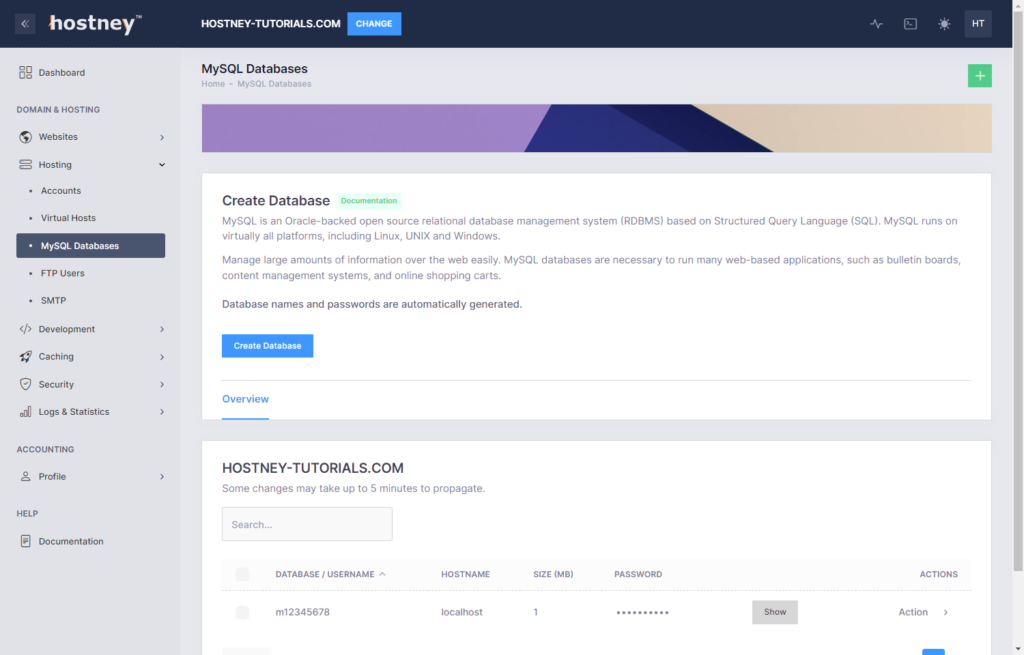
Manage MySQL Database
Once your MySQL Database is successfully created, you can conveniently manage it through PHPMyAdmin. For passwordless authentication, click on "PHPMyAdmin", and you will be automatically connected to your database.
Moreover, you have the option to reset your database password or delete the database as needed. These functionalities provide flexibility and control over your database management.
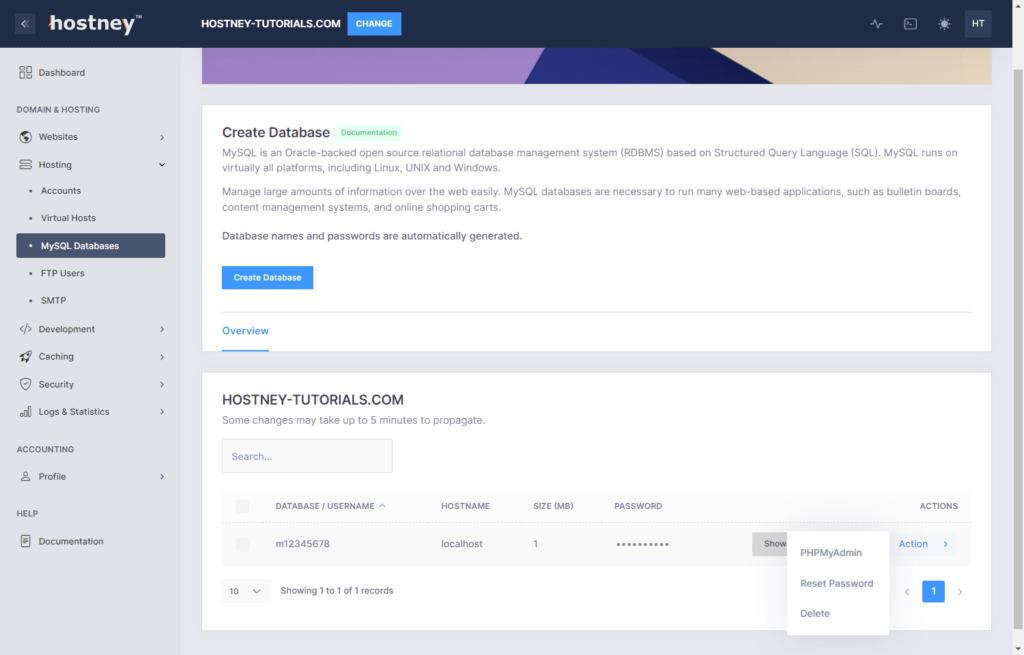
Auto-Deploy Tools
Auto-deploy tools will handle the entire database creation procedure automatically, eliminating the need for any manual intervention. With these tools in place, you can sit back and relax, knowing that the database setup process is taken care of effortlessly.